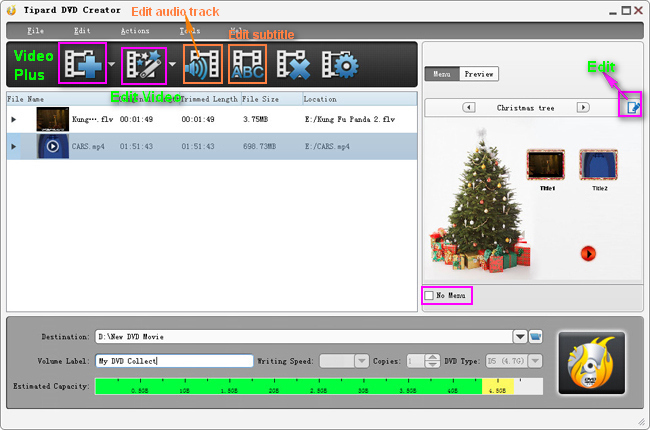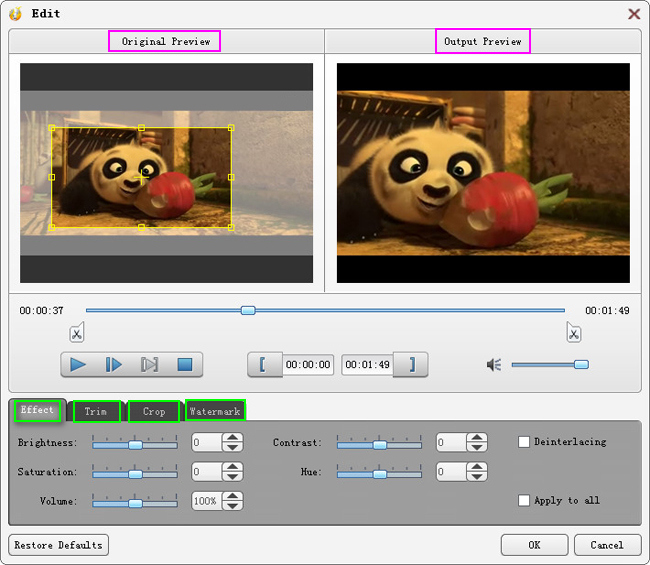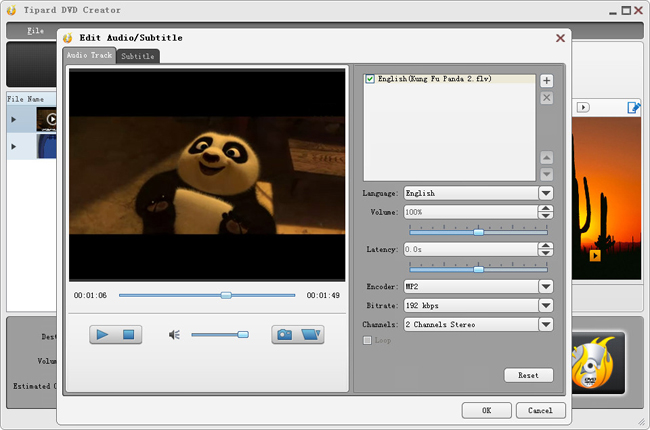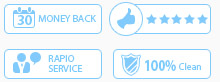DVD Creator Tutorial
Part 1: How to convert video to DVD
DVD Creator software make it easy for you to create home DVDs from various videos. It can burn DVDs from any popular videos like MP4, MOV, M4V, WMV, AVI, MKV, FLV, M2TS, etc. Beside those, it can also convert video files as ISO files.
This guide is going to teach you how to convert video to DVD for watching on DVD players.
Step1: Download and install DVD Creator on computer.
Step2: Load video file to DVD Creator
Click "Add Video"/"Add Folder" option under the "File" pull-down menu, or just click the "Video Plus" image button in the main interface to load video for burning.
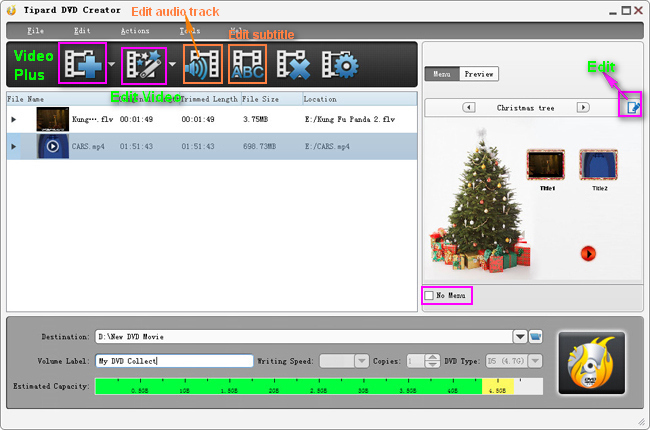
Step3: Make DIY play menu
Click "Edit" Image Button on the upper right corner of the main interface displayed above, then you can create DIY play menu on the popped-up "Edit Menu" Window.
Step4: Edit video file
You are allowed to trim, crop, watermark video and adjust the Brightness, Contrast, Saturation, Hue and Volume of video file just by clicking "Edit Video" pull-down Image Button on the upper left corner of the main interface, or you can just clicking one of the four options under the "Actions" pull-down menu to start your editing.
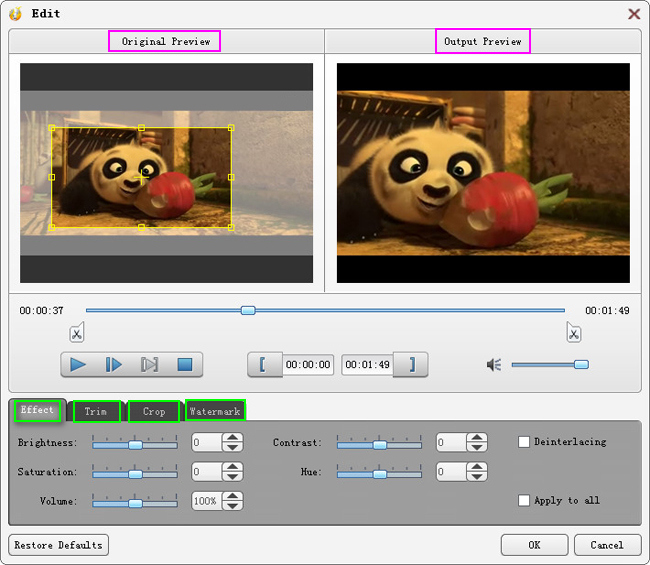
Step5: Edit and adjust audio tracks and subtitles
Click "Edit audio track" Image Button or "Edit subtitle" Image Button on the upper left corner of the main interface to open "Edit Audio/Subtitle" Window to edit or add any audio tracks or subtitles.
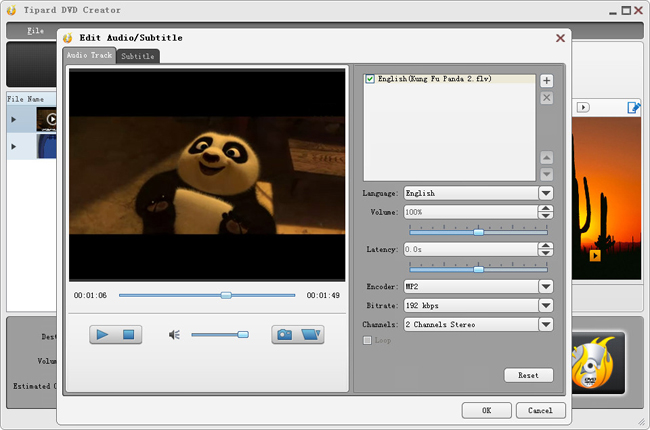
Step6: Create DVD file
"Save as DVD Folder" and "Save as ISO" two options are available for you to select from the Pull-down Menu of "Destination" Column. If you want to create the DVD file just choose "Save as DVD Folder" and create a new folder and name it. Then you can input any content to be the DVD Volume Label. Finally, hit the "Output DVD Folder" Image Button to create a DVD file from your favorite videos.


 BD/DVD Tools for Win
BD/DVD Tools for Win Blu-ray Toolkit
Blu-ray Toolkit DVD Software Toolkit Platinum
DVD Software Toolkit Platinum Blu-ray converter
Blu-ray converter DVD Ripper
DVD Ripper Blu-ray Player
Blu-ray Player Blu-ray Copy
Blu-ray Copy DVD Creator
DVD Creator Video Tools for Windows
Video Tools for Windows Total Converter Platinum
Total Converter Platinum Video Converter Platinum
Video Converter Platinum MXF Converter
MXF Converter M2TS Converter
M2TS Converter Video Tools for Mac
Video Tools for Mac Total converter platinum Mac
Total converter platinum Mac Video Converter platinum Mac
Video Converter platinum Mac MXF converter Mac
MXF converter Mac M2TS converter Mac
M2TS converter Mac Phone Tools for Windows
Phone Tools for Windows iPhone transfer platinum
iPhone transfer platinum iPad transfer platinum
iPad transfer platinum iPod transfer platinum
iPod transfer platinum Phone Tools for Mac
Phone Tools for Mac Mac iPhone transfer platinum
Mac iPhone transfer platinum Mac iPad transfer platinum
Mac iPad transfer platinum Mac iPod transfer platinum
Mac iPod transfer platinum PDF Tools for Windows
PDF Tools for Windows PDF Converter Platinum
PDF Converter Platinum PDF to Word Converter
PDF to Word Converter PDF ePub Converter
PDF ePub Converter PDF Tools for Mac
PDF Tools for Mac PDF Converter for Mac
PDF Converter for Mac