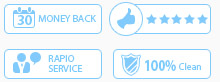Free Download Blu-ray, DVD, Video, iDevice Transfer Software Website
Contact Us
- Home
- BD/DVD Tools
 BD/DVD Tools for Win
BD/DVD Tools for Win Blu-ray Toolkit
Blu-ray Toolkit DVD Software Toolkit Platinum
DVD Software Toolkit Platinum Blu-ray converter
Blu-ray converter DVD Ripper
DVD Ripper Blu-ray Player
Blu-ray Player Blu-ray Copy
Blu-ray Copy DVD Creator
DVD Creator
- Video Tools
 Video Tools for Windows
Video Tools for Windows Total Converter Platinum
Total Converter Platinum Video Converter Platinum
Video Converter Platinum MXF Converter
MXF Converter M2TS Converter
M2TS Converter
 Video Tools for Mac
Video Tools for Mac Total converter platinum Mac
Total converter platinum Mac Video Converter platinum Mac
Video Converter platinum Mac MXF converter Mac
MXF converter Mac M2TS converter Mac
M2TS converter Mac
- Phone Tools
 Phone Tools for Windows
Phone Tools for Windows iPhone transfer platinum
iPhone transfer platinum iPad transfer platinum
iPad transfer platinum iPod transfer platinum
iPod transfer platinum
 Phone Tools for Mac
Phone Tools for Mac Mac iPhone transfer platinum
Mac iPhone transfer platinum Mac iPad transfer platinum
Mac iPad transfer platinum Mac iPod transfer platinum
Mac iPod transfer platinum
- PDF Tools
 PDF Tools for Windows
PDF Tools for Windows PDF Converter Platinum
PDF Converter Platinum PDF to Word Converter
PDF to Word Converter PDF ePub Converter
PDF ePub Converter
 PDF Tools for Mac
PDF Tools for Mac PDF Converter for Mac
PDF Converter for Mac